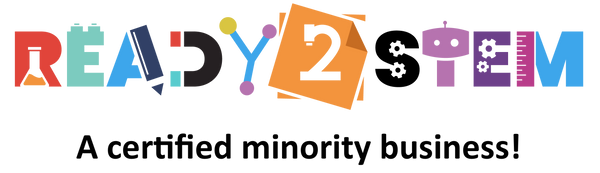Welcome to the exciting world of micro:Bit! This start-up guide is designed to help beginners get started with the micro:Bit, a powerful and versatile microcontroller that enables you to create a wide range of projects and explore the world of coding and electronics. Let's dive in!
1. Introduction to Micro:Bit
The micro:Bit is a pocket-sized programmable computer developed to introduce beginners to coding and electronics. It features an array of LED lights, sensors, buttons, and other inputs/outputs, making it an excellent tool for creating interactive projects. Before we begin, ensure you have the following:
- A micro:Bit board
- A USB cable (usually micro USB) for programming and power
- A computer with internet access
2. Setting Up the Micro:Bit
- Connect via USB: Use the USB cable to connect the micro:Bit to your computer.
- Firmware Update (Optional): If your micro:Bit has outdated firmware, you can update it for the best experience. Visit the micro:Bit website (https://microbit.org/) for instructions on updating the firmware.
- Access the Online Editor: Go to the micro:Bit website and click on "Let's Code" or visit https://makecode.microbit.org/ directly. This online editor allows you to write code for your micro:Bit.
- Select Your Language: In the online editor, choose your preferred programming language. Block-based coding (Scratch-like blocks) is recommended for beginners.
3. Explore the micro:Bit Simulator
Before you start coding on the physical micro:Bit, you can use the online editor's simulator to test your code virtually. It helps you understand how your code will behave before uploading it to the device.
- Drag and Drop Blocks: Explore the various code blocks available. Drag and drop them to the workspace to create your code.
- Build Simple Projects: Begin with basic projects like displaying messages, creating animations, and using input buttons.
- Interact with the Simulator: Click on the "Download" button to transfer your code to the simulator. Observe how the micro:Bit behaves based on your code.
4. Writing Your First micro:Bit Code
Let's create a simple project to get started.
Project: Displaying a Message
- Drag an "on start" block from the "Basic" category to the workspace.
- Drag a "show string" block from the "Basic" category and place it inside the "on start" block.
- Enter a message (e.g., "Hello, micro:Bit!") inside the "show string" block.
- Click the "Download" button to transfer your code to the micro:Bit. It will automatically appear as a removable drive on your computer.
- Find the file named "microbit.hex" and drag it into the micro:Bit drive to upload the code.
- Watch your micro:Bit display the message you entered!
5. Exploring Sensors and Inputs
The micro:Bit has several built-in sensors and inputs that allow you to create interactive projects.
- Buttons: Explore the "Input" category to find blocks for the buttons (A and B) on the micro:Bit. Use them to trigger actions in your projects.
- Accelerometer: The "Input" category also provides blocks to detect tilting and motion using the accelerometer sensor.
- LED Display: Experiment with the "LED" category to control the LED lights on the micro:Bit.
6. More Resources
To deepen your understanding and explore advanced projects, consider these resources:
- Tutorials: Visit the micro:Bit website for official tutorials and guides (https://microbit.org/learn/).
- Community: Join the micro:Bit community forums to connect with other learners and experts.
- Projects: Explore project galleries online for inspiration and ideas.
7. Troubleshooting
If your micro:Bit isn't working as expected, try the following steps:
- Check Connections: Ensure the USB cable is correctly connected to both the micro:Bit and your computer.
- Reset: If your micro:Bit becomes unresponsive, press the reset button on the back.
- Check Code: Review your code for errors. Double-check for typos and logic mistakes.
8. Have Fun!
Remember, the most important part of learning is to have fun! Experiment, tinker, and create exciting projects with your micro:Bit. Happy coding!
(Note: This guide assumes you have basic computer skills and are familiar with using a web browser and common computer operations.)