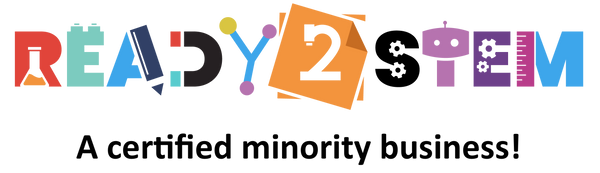Welcome to the exciting world of Makey Makey by JoyLabz! This start-up guide is designed to help beginners get started with Makey Makey, an invention kit that enables you to transform ordinary objects into touchpads and create interactive projects. Let's dive in and discover the endless possibilities of physical computing and innovation!
1. Introduction to Makey Makey
Makey Makey is a versatile kit that empowers you to turn everyday objects into touch-sensitive inputs for your computer. It encourages experimentation, creativity, and learning by making technology accessible and fun. Before we begin, ensure you have the following:
- Makey Makey board
- Alligator clips (included with Makey Makey)
- USB cable (included with Makey Makey)
- Computer with available USB port
- Various objects to use as touchpads (fruits, vegetables, coins, etc.)
2. Setting Up Makey Makey
- Unpack Your Makey Makey Kit: Open the package and take out the Makey Makey board, alligator clips, and USB cable.
- Connect the Makey Makey Board: Plug one end of the USB cable into the Makey Makey board and the other end into an available USB port on your computer.
- Prepare Your Objects: Identify the objects you want to use as touchpads. Ensure they are conductive materials (e.g., fruits with high water content, coins, aluminum foil, etc.).
- Attach Alligator Clips: Use the alligator clips to connect the objects to the Makey Makey board. Insert one end of each alligator clip into the designated input socket on the Makey Makey board, and clip the other end onto your chosen object.
3. Exploring Basic Functionality
Makey Makey allows you to create a circuit using conductive materials. When you touch a connected object, it completes the circuit and sends a signal to your computer. Let's try a simple experiment:
- Open a Text Editor: Open a text editor or any application where you can type text.
- Complete the Circuit: Hold one end of an alligator clip attached to the "Earth" (GND) socket on the Makey Makey board. With your other hand, touch the object connected to the Makey Makey board. You should see a character appear on the screen!
- Try Different Objects: Experiment with different objects connected to the Makey Makey board. Touch them while holding the "Earth" (GND) alligator clip to see what characters or actions they trigger.
4. Creating Your First Makey Makey Project
Let's create a simple interactive project using Makey Makey:
Project: Banana Piano
- Plug the Makey Makey board into your computer's USB port using the provided USB cable.
- Attach one alligator clip to the "Space" socket on the Makey Makey board.
- Connect the other end of the "Space" alligator clip to a banana.
- Complete the circuit by holding the "Earth" (GND) alligator clip.
- Open a music or sound application on your computer.
- Tap the banana with your finger while holding the "Earth" (GND) clip to play musical notes or trigger sounds!
5. Exploring More Possibilities
Makey Makey offers endless opportunities for creativity and learning:
- Experiment with Different Materials: Try using a variety of conductive materials to trigger different actions on your computer.
- Combine with Art: Create interactive art installations by incorporating Makey Makey into your artistic projects.
- Design Games: Develop simple games where players interact with everyday objects to control characters or elements.
6. Troubleshooting
If you encounter any issues with your Makey Makey, consider these troubleshooting steps:
- Check Connections: Ensure all alligator clips are securely attached to both the Makey Makey board and the objects.
- USB Connection: Verify that the USB cable is properly connected between the Makey Makey board and your computer.
7. Unleash Your Imagination!
Makey Makey opens up a world of creativity and innovation by turning ordinary objects into interactive tools. Get ready to explore, experiment, and have fun as you create your own unique projects that bridge the physical and digital realms.