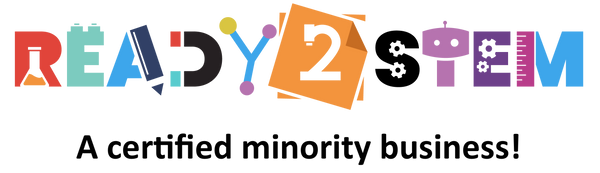Welcome to the world of Glowforge, where you can transform your creative ideas into reality with precision laser cutting and engraving. This guide is designed to assist beginners in starting their journey with the Glowforge laser cutter. Get ready to dive into the exciting world of crafting and personalization. Let's get started!
1. Introduction to Glowforge Laser Cutter
The Glowforge laser cutter allows you to cut and engrave various materials with extreme accuracy using laser technology. It's perfect for creating intricate designs, personalized gifts, and prototypes. Before you begin, ensure you have the following:
- Glowforge laser cutter
- Suitable material for cutting or engraving
- Computer with an internet connection
- Dedicated workspace with proper ventilation
2. Unboxing Your Glowforge
- Unpack Your Glowforge: Carefully unbox your Glowforge and ensure all included accessories and components are present.
- Familiarize Yourself: Take a moment to become familiar with the components of your Glowforge, including the exhaust hose, crumb tray, and laser head.
3. Setting Up Your Workspace
- Ventilation: Place your Glowforge near a window or use a suitable ventilation system to ensure fumes are safely directed outside.
- Level Surface: Set up your Glowforge on a stable and level surface to ensure accurate cutting and engraving.
4. Connecting Your Glowforge
- Power Up: Plug in your Glowforge and power it on using the provided power cable.
- Connect to Wi-Fi: Follow the instructions to connect your Glowforge to your Wi-Fi network.
- Calibration: Your Glowforge will automatically calibrate itself. Make sure the lid is closed during this process.
5. Design and Material Selection
- Design Software: Create or select a design using graphic design software like Adobe Illustrator, CorelDRAW, or even Glowforge's own design software.
- Material Selection: Choose a suitable material for cutting or engraving. Glowforge provides a list of compatible materials to ensure successful results.
6. Loading the Material
- Remove the Crumb Tray: Slide out the crumb tray from the Glowforge and remove the protective covering from the laser window.
- Place Material: Carefully place your chosen material onto the crumb tray. Ensure it's flat and properly aligned.
7. Printing Your Design
- Upload Design: Upload your design file to the Glowforge software and position it on the material.
- Set Parameters: Adjust cutting and engraving settings based on the material and design complexity.
- Start Print: Click "Print" to start the cutting and engraving process. Your Glowforge will guide you through the steps.
8. Safety Precautions
- Eye Protection: Wear appropriate safety glasses to protect your eyes from laser light.
- Ventilation: Ensure your workspace is well-ventilated to prevent exposure to fumes.
9. Troubleshooting
If you encounter any issues during the process, consult the Glowforge manual or online resources for troubleshooting steps.
10. Create and Enjoy!
Glowforge empowers you to bring your creative visions to life with precision and detail. Experiment with different materials, designs, and projects to unlock endless possibilities for crafting and customization.