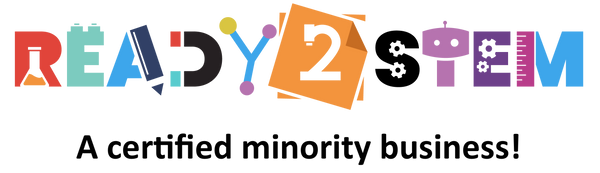Welcome to the world of 3D printing with Creality! This start-up guide is designed to help beginners get started with Creality 3D printers, allowing you to transform digital designs into tangible objects. Get ready to explore the exciting realm of additive manufacturing and bring your ideas to life. Let's dive in!
1. Introduction to Creality 3D Printers
Creality 3D printers are innovative devices that create physical objects layer by layer from digital designs. They open up a world of creative possibilities for prototyping, crafting, and manufacturing. Before we begin, make sure you have the following:- Creality 3D printer (specific model may vary)
- Filament (PLA, ABS, PETG, etc.) suitable for your printer
- Power source and appropriate power cable
- Computer with USB connection
2. Setting Up Your Creality 3D Printer
- Unbox Your 3D Printer: Open the package and take out the Creality 3D printer and its components.
- Prepare the Build Plate: If your printer has a heated build plate, ensure it's clean and properly attached.
- Load Filament: Insert the filament spool into the designated holder and feed the filament through the printer's filament path.
- Power Up: Connect the printer to a power source using the appropriate cable and turn on the printer.
3. Preparing Your Design
To print an object, you'll need a 3D model in a compatible file format (usually .STL):
- Design Software: Use 3D modeling software to create or download a 3D model. Popular options include Tinkercad, Fusion 360, and Blender.
- Slicing Software: Use slicing software (e.g., Cura, PrusaSlicer) to convert your 3D model into printable instructions. Set printing parameters such as layer height, infill density, and print speed.
- Save the G-Code: Export the sliced model as G-code, a file that contains instructions for the printer.
4. Loading and Printing
Now it's time to print your first object:
Project: Printing a Basic Object
- Open the printer's interface on your computer using the provided USB cable or SD card.
- Preheat the printer's nozzle and build plate according to the filament's specifications.
- Load the G-code file onto the printer.
- Start the printing process and observe as your object takes shape layer by layer.
5. Exploring More Printing Possibilities
3D printing offers a wide range of creative opportunities:
- Experiment with Filaments: Try different filament materials and colors to achieve varied results.
- Scale and Modify: Adjust the size and orientation of your models for different outcomes.
- Support Structures: For complex designs, use support structures to prevent overhang issues.
6. Tips for Successful Printing
- Level the Build Plate: Ensure the build plate is properly leveled to get a good first layer adhesion.
- Calibrate Extrusion: Calibrate your printer's extrusion to avoid under-extrusion or over-extrusion.
- Clean Nozzle: Regularly clean the printer's nozzle to prevent clogs.
7. More Learning Resources
To enhance your 3D printing skills and explore advanced techniques, consider these resources:
- Online Communities: Join online 3D printing communities and forums to connect with fellow enthusiasts, share ideas, and learn from their experiences.
- YouTube Tutorials: Search for video tutorials on platforms like YouTube for step-by-step guidance and creative ideas.
8. Troubleshooting
If you encounter issues while using your Creality 3D printer, consider these troubleshooting steps:
- Layer Adhesion: If the print doesn't stick to the build plate, adjust the bed leveling or use adhesive solutions like painter's tape.
- Print Quality: If you notice issues like stringing or rough surfaces, fine-tune the slicing settings and check filament quality.
9. Print and Innovate!
Creality 3D printers enable you to bring your imagination to life by turning digital designs into real objects. Embrace the world of 3D printing, experiment with different settings, and embark on a journey of creativity and innovation.