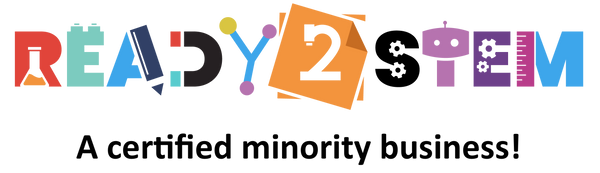Welcome to the world of music and creativity with the Artiphon Orba 2! This start-up guide is designed to help beginners get started with the Orba 2, a unique and versatile instrument that combines a synthesizer, MIDI controller, and drum machine. Get ready to explore the power of sound and express yourself through music. Let's dive in!
1. Introduction to Artiphon Orba 2
The Artiphon Orba 2 is a compact and innovative instrument that allows you to play melodies, chords, drums, and more using touch, motion, and pressure. It's a powerful tool for both beginners and experienced musicians. Before we begin, make sure you have the following:
- Artiphon Orba 2
- USB-C cable (included with Orba 2)
- Computer or mobile device with available USB-C port
2. Setting Up Your Artiphon Orba 2
- Unbox Your Orba 2: Open the package and take out the Artiphon Orba 2 and the included USB-C cable.
- Charge Your Orba 2: If needed, connect the USB-C cable to the Orba 2 and the other end to a power source (computer, USB charger, etc.) to charge the device.
- Turn On the Orba 2: Press and hold the power button to turn on your Orba 2. You'll see indicator lights confirming the power status.
3. Exploring Basic Functionality
The Orba 2 offers a wide range of musical possibilities:
- Tap and Play: Tap the pads and the touch-sensitive surface to create melodies, chords, and drum sounds.
- Motion Controls: Tilt, shake, or move the Orba 2 to add modulation and effects to your playing.
- Pressure Sensitivity: Apply different levels of pressure to the pads for expressive dynamics.
4. Your First Orba 2 Session
Let's create your first musical sounds using the Orba 2:
Project: Playing a Simple Melody
- Turn on your Orba 2 and make sure it's charged.
- Experiment with the touch-sensitive pads and surface to produce different sounds and rhythms.
- Use the motion controls to add movement and effects to your playing.
5. Exploring More Possibilities
The Artiphon Orba 2 is designed to inspire creativity and experimentation:
- Creating Loops: Layer different sounds to create loops and patterns.
- Changing Instruments: Switch between different instrument modes (melodic, percussive, chordal) to explore diverse sonic landscapes.
- MIDI Mode: Connect the Orba 2 to a computer or mobile device to use it as a MIDI controller with music software.
6. Tips for Successful Playing
- Practice: Spend time getting familiar with the touch sensitivity and motion controls to achieve the desired musical effects.
- Experiment: Don't hesitate to experiment with different touch techniques, pressure levels, and movements.
- Connectivity: Connect the Orba 2 to compatible music apps and software for expanded creative possibilities.
7. More Learning Resources
To enhance your Orba 2 skills and explore advanced techniques, consider these resources:
- YouTube Tutorials: Search for video tutorials on platforms like YouTube for step-by-step guidance and creative ideas.
- Music Communities: Join online music communities and forums to connect with other musicians using the Orba 2.
8. Troubleshooting
If you encounter issues while using your Artiphon Orba 2, try these troubleshooting steps:
- Charging: Make sure your Orba 2 is fully charged before use.
- Software Compatibility: Ensure your computer or mobile device is compatible with the Orba 2's MIDI capabilities.
9. Create and Express!
The Artiphon Orba 2 is your canvas for musical expression. Let your creativity flow, experiment with sounds, and embark on a musical journey that is uniquely yours.